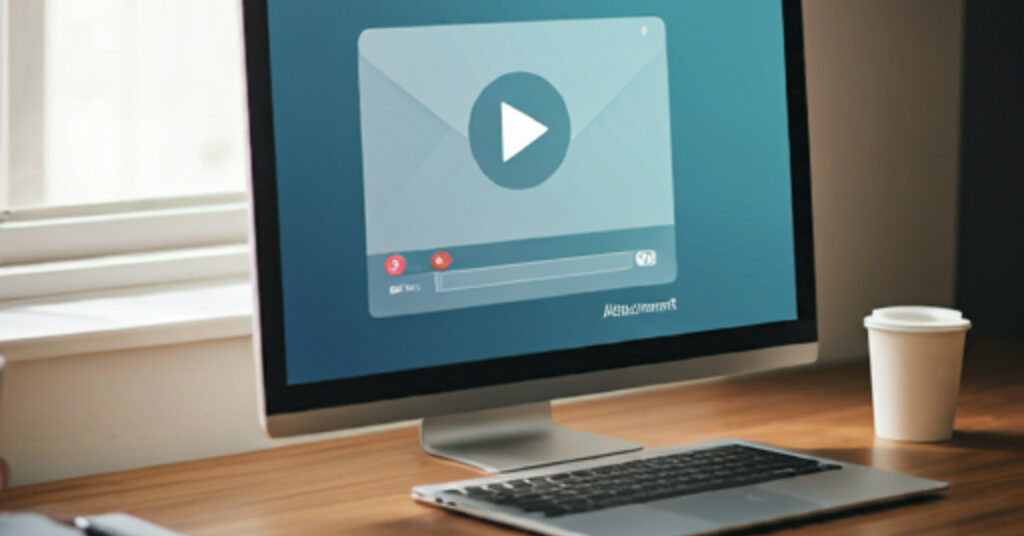Sending large video files through email can be a frustrating experience due to strict file size limits imposed by most email providers. Whether you’re sharing a work project, family video, or high-quality footage, you’ll likely encounter issues if the video exceeds 20-25 MB. In the result you say to yourself and then google “How Can I Email Large Videos”. Thankfully, there are several methods you can use to email large videos without a hassle.
In this guide, we’ll cover the best ways to compress, upload, and transfer large videos so that you can send them with ease.
Why Do You Ask”How Can I Email Large Videos?”
Most email providers, such as Gmail, Outlook, and Yahoo, have attachment size limits. These typically range from 20 MB to 25 MB, which is not enough for high-quality videos or long recordings. Trying to send large videos directly through email often leads to delivery failures or long upload times.
Best Methods for Sending Large Videos via Email
If you need to send a video that’s too large for email, here are several reliable solutions for your problem “How Can I Email Large Videos?””
1. Compress the Video File
One of the easiest ways to send large videos is by compressing the file. Compression reduces the file size, making it possible to fit within email limits.
How to Compress Videos:
- Use Online Tools: Websites like HandBrake, CloudConvert, and Online-Convert.com allow you to compress videos for free. These tools are user-friendly and won’t significantly reduce the video quality.
- Video Editing Software: Advanced users can use video editing programs like Adobe Premiere Pro, Final Cut Pro, or DaVinci Resolve. These programs provide options to adjust resolution, bitrate, and format for optimal compression.
- Adjust Video Settings: Lowering the resolution (e.g., from 4K to 1080p), reducing the frame rate, or tweaking the bitrate can drastically reduce the file size without noticeable quality loss.
By compressing the video, you can reduce its size enough to attach it to an email.
ZIP Multiple Files: If you’re sending multiple videos, consider compressing them into a single ZIP or RAR archive.

2. Use Cloud Storage Services
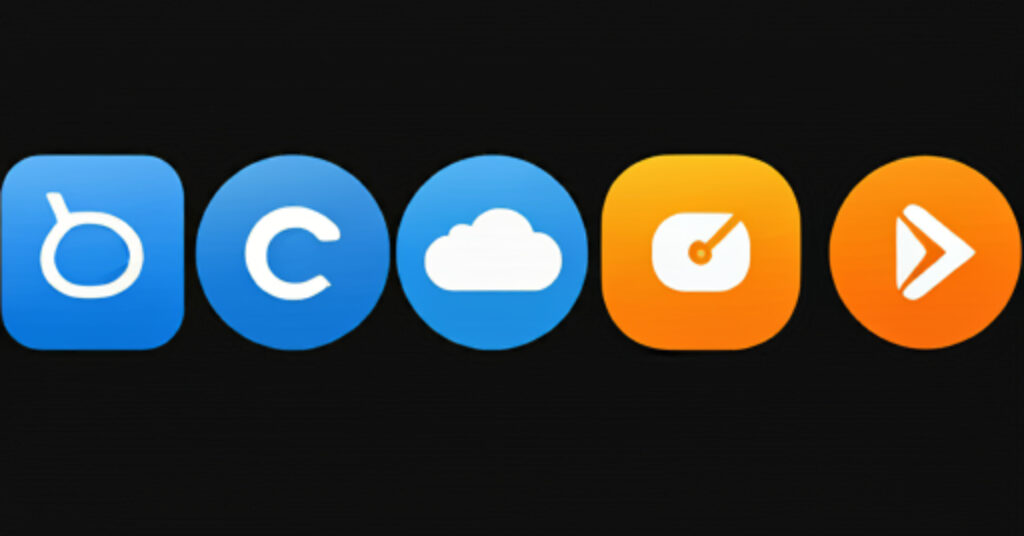
When compression isn’t enough, the best solution is to use cloud storage platforms that allow large file uploads.
Popular Cloud Services for Video Sharing:
- Google Drive: Upload your video to Google Drive and share the link via email. Google Drive allows free storage up to 15 GB, which is plenty for most video files.
- Dropbox: With a free Dropbox account, you can upload videos and share a link directly in your email. The recipient can access the file through the link without needing a Dropbox account.
- OneDrive: Microsoft’s OneDrive works similarly, offering 5 GB of free storage with easy link sharing.
Cloud storage services are an excellent way to bypass attachment size limits and ensure smooth delivery of large files.
3. Use File Transfer Services

Dedicated file transfer platforms are designed for sending large files quickly and easily.
Top File Transfer Services:
- WeTransfer: This is one of the most popular platforms for sending large files. You can transfer files up to 2 GB for free by simply uploading the video and sharing a download link via email.
- Send Anywhere: This service allows you to send files of any size by generating a download link or code. It’s available for both desktop and mobile devices.
- Filemail: With a free account, Filemail lets you send files up to 5 GB in size. Paid plans support even larger files, perfect for professional video sharing.
These services allow you to bypass email size limits entirely, offering a quick and seamless file-sharing experience.
4. Split the Video Into Smaller Parts
If compressing the video or using cloud services isn’t an option, another solution is to split the video into smaller segments.
How to Split Videos:
- Use video editing software like FFmpeg or Movavi Video Editor to divide the video into smaller clips that fit within the email provider’s file size limits (typically under 25 MB).
- Send each part of the video in a separate email.
While this method requires more effort, it works well if you need to keep the video files as attachments.
5. Send the Video via FTP (File Transfer Protocol)
For users with technical knowledge or access to an FTP server, File Transfer Protocol (FTP) is a great way to send large videos.
How FTP Works:
- Upload the video to an FTP server and provide the recipient with the server address and login credentials.
- The recipient can then download the video directly from the server.
FTP is commonly used in professional settings where large files need to be shared regularly.
Bonus: Alternative Methods for Sharing Large Videos
If email and file-sharing services aren’t suitable, here are other options:
- Burn to DVD or Blu-ray: For larger, long-term storage, consider burning the video to a physical disc and mailing it.
- Transfer via External Drive: Use an external hard drive or USB drive to manually transfer the video file to the recipient.
How Can I Email Large Videos on Different Devices?
Most of the tools and methods mentioned above make it easy to email large video files, whether you’re using a smartphone, tablet, or computer. For your convenience we’re mentioning the most convenient and used methods.
On Mobile Devices (iPhone and Android)
Whether you have an iPhone or Android device, you can send large video files through the phone’s browser using the same cloud-based tools as on a desktop. These include Google Drive, Dropbox, and OneDrive. Simply upload the video and generate a shareable link via email.
For iPhone users, AirDrop provides a quick way to share large videos with nearby Apple devices. Additionally, iPhones have built-in options to upload large files directly to iCloud, making it easy to email the download link.
Bluetooth is another option for Android users to send videos directly to another nearby mobile device, although this is not as fast or convenient as cloud services.
On Computers (Windows and Mac)
Sending large videos from a desktop or laptop is straightforward with various tools.
- On a Mac, Mail Drop automatically creates a link to the file in iCloud, which you can share via email.
- For Gmail users, simply use the Google Drive icon in the email interface to attach large files as links.
Most cloud services, like Dropbox and OneDrive, offer both desktop apps and web-based versions. You can easily drag and drop files into these services and generate shareable links that work across all devices.
FAQs
1. Can I send a 1GB video via Gmail?
Gmail allows attachments up to 25MB, but for larger files, Gmail automatically uploads them to Google Drive and shares a download link.
2. What’s the fastest way to email a large video?
The fastest way is to use a file transfer service like WeTransfer or Send Anywhere, which specializes in sending large files efficiently.
3. Is there a quality loss when compressing videos?
Some compression can cause minor quality loss, but by adjusting the settings carefully, you can minimize the impact while significantly reducing the file size.