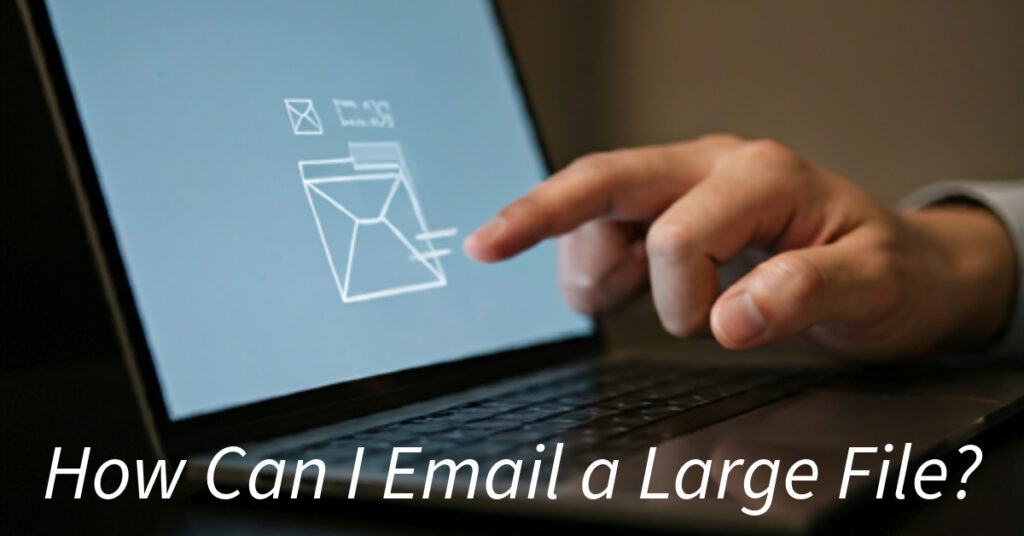Struggling to send a large file via email? You’re not alone! Most email providers have file size limits (usually 20-25 MB), which can be a headache when you need to share high-quality videos, large documents, or high-resolution images.
In this blog, we’ll explore 7 practical ways to email large files, in answer to your question “How Can I Email a Large File?”. So you can send them quickly, easily, and without the frustration of rejected attachments.
1. Use Cloud Storage Services
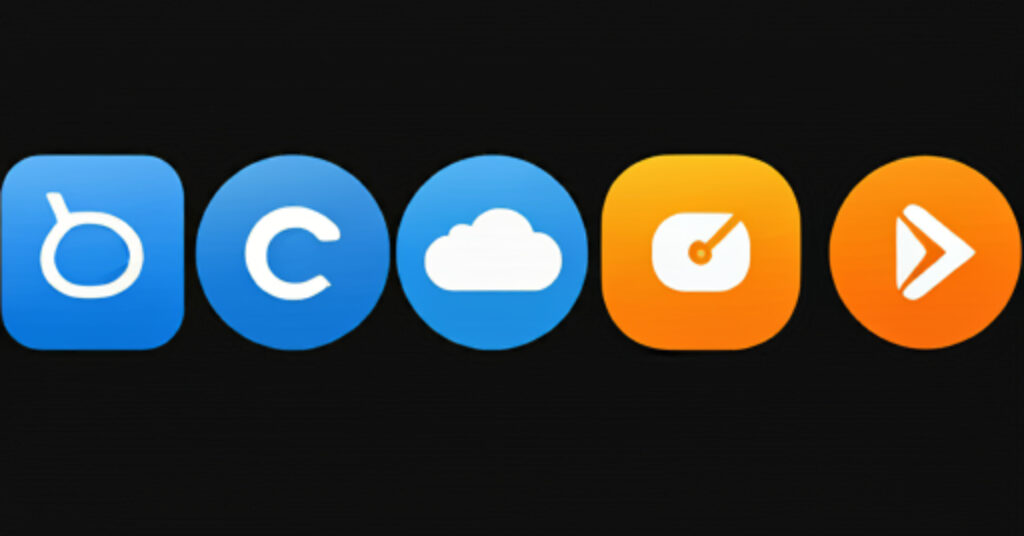
Cloud storage services are a lifesaver when you need to send large files. You can upload your files to the cloud and simply share a download link in your email. Here are some popular options:
- Google Drive: Perfect for Gmail users, Google Drive lets you upload files up to 15 GB (with free storage), and you can insert them directly into your email. Gmail will automatically convert any attachment over 25 MB into a Drive link.
- Dropbox: Upload your file to Dropbox and create a shareable link. Dropbox is easy to use and integrates with many email clients.
- OneDrive: If you use Outlook, Microsoft’s OneDrive allows you to attach large files via a cloud link directly from your email interface.
- iCloud: Apple users can send large attachments through Mail Drop, which stores your file in iCloud and sends the recipient a download link.
Pro Tip: Cloud storage services not only let you send large files but also provide a backup and allow for collaboration.
2. Compress the File

If your file is slightly over the attachment limit, compressing it can help reduce the size and will surely resolve your question “How Can I Email a Large File?”
- Zip Files: Both Windows and macOS come with built-in zip compression tools. Simply right-click the file and choose “Compress” or “Send to Zip.”
- RAR Compression: If you need even more compression, try WinRAR or 7-Zip to shrink your file further.
Why Compress? Compression reduces file size by removing redundant data. For most email providers, this can make a large file small enough to be attached directly.
3. Use File Transfer Services

File transfer services offer a simple, fast way to send large files without having to deal with storage limits. Here are a few of the best options:
- WeTransfer: This service lets you send files up to 2 GB for free. Simply upload the file, enter the recipient’s email, and they’ll receive a link to download it.
- Send Anywhere: Allows you to send files up to 10 GB for free with the web version. You can send even larger files via their app.
- Filemail: Send files up to 5 GB for free. Filemail also provides delivery tracking, so you’ll know when your file is downloaded.
Pro Tip: Many file transfer services automatically delete the file after a certain period (usually 7 days), so let the recipient know to download it promptly.
4. Break the File Into Smaller Parts

Used file transfer services but still asking”How Can I Email a Large File?”, consider splitting it into smaller pieces.
- Use tools like 7-Zip or WinRAR to break the file into smaller parts (known as “volumes”). You can send these smaller files in multiple emails.
- The recipient will need to download all parts and use the same tool to extract the original file.
When to Use It: This option is ideal if you’re limited to email-only solutions but still need to send large files quickly.
5. Use Encrypted File Sharing for Sensitive Data

When sending sensitive files, security is a priority. You’ll want to ensure that only the intended recipient can access your file.
- pCloud: This service offers end-to-end encryption, making it a great option for sharing sensitive data like contracts, reports, or financial documents.
- Sync.com: Another secure option, Sync.com provides robust encryption and file sharing controls. You can set password protection, expiration dates, and more.
Pro Tip: For maximum security, encrypt your files before sending them using software like VeraCrypt.
6. Upgrade Your Email Provider’s Limits
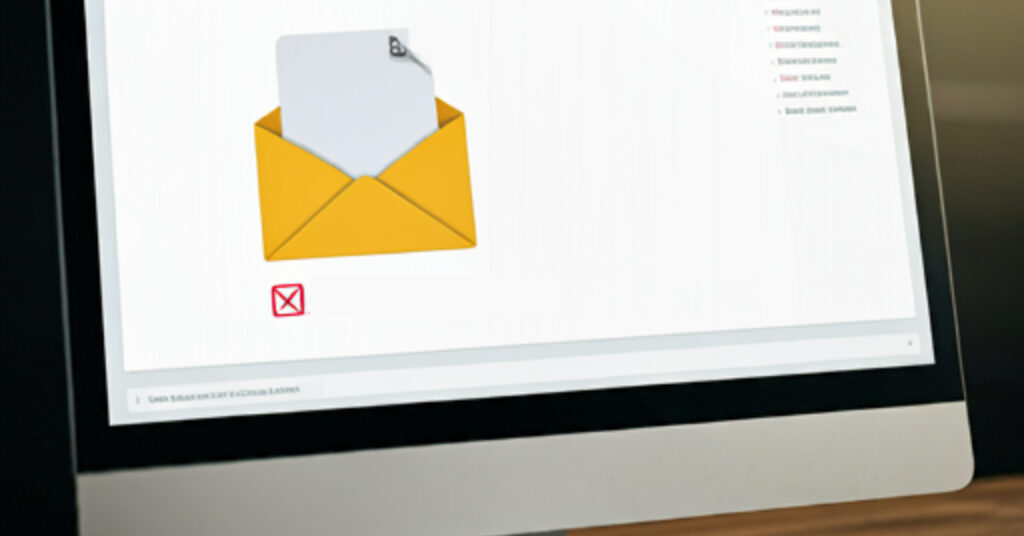
Sometimes, upgrading to a premium version of your email provider can solve the issue. Premium accounts often offer higher file size limits for attachments and additional storage.
- Google One or Microsoft 365 subscribers get more cloud storage and enhanced email capabilities, including larger attachment limits.
Worth It? If you frequently send large files, upgrading your email plan might save time and effort in the long run.
7. Optimize Your Internet Speed for Faster Transfers
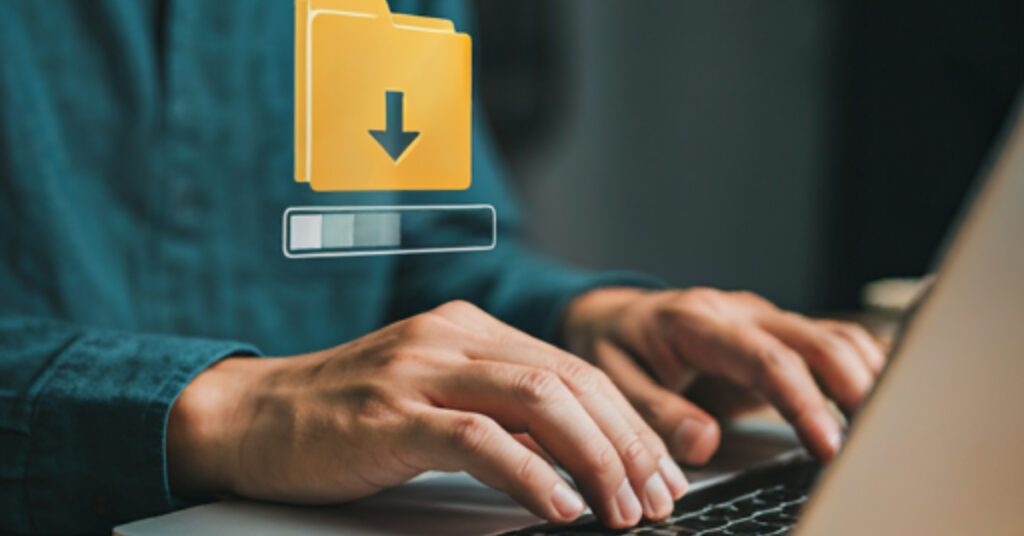
Large files can take a while to upload or download, especially if your internet connection is slow. Here’s how you can speed up the process:
- Check your connection: Use a service like Speedtest to ensure your internet is performing optimally.
- Upload during off-peak hours: Internet speeds tend to be faster late at night or early in the morning when fewer people are online.
Pro Tip: For an even faster experience, consider using a wired Ethernet connection instead of Wi-Fi.
Final Thoughts about “How Can I Email a Large File?”
Sending large files via email doesn’t have to be a frustrating experience. So in this blog, we answered your question “How Can I Email a Large File?“. By using cloud storage, compression, or dedicated file transfer services, you can easily bypass email attachment size limits and share your files quickly and securely.
Whether you’re sharing work documents, personal videos, or sensitive information, these solutions will help you email large files with ease. So, next time you face the “file too large” error, you’ll have the perfect solution ready.